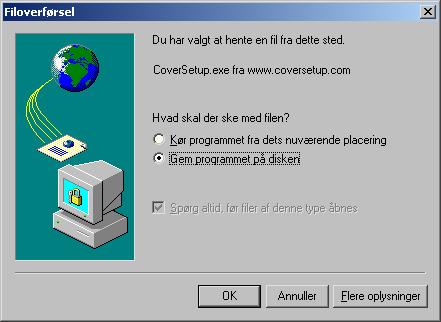
Updating CoverSetup 2000
Updating CoverSetup.
CoverSetup 2000 is run by running the file
"coversetup.exe", and will normally be located in the "c:\Programmer\CoverSetup
2000"-folder. At the installation-procedure, it will be possible to locate
the program some-where else if you so choose. In such cases please be aware,
that the descrptions mentioned on these online-pages should be seen as pointers
to the folder where your version of CoverSetup is located.
Upon arrival of new versions of CoverSetup we will normally make the update-file available at our homepage, together with an updated installations-versions of the program.
If you already have CoverSetup 2000 installed we recommend you get the update-file only, and NOT the installation-version.
NOT MEMBERS
The update will normally always be available in its most simple form - as a
new
"coversetup.exe" file, which should simply be downloaded as a
replacement of the current "coversetup.exe"-file you have already. In
such cases please read the update-info as written for NOT MEMBERS below.
MEMBERS
If you're a member you will normally get a full version of the
coversetup.exe programfile. In such cases please read the description for
MEMBERS found at the
end of this page.
Screen-shots are shown as seen in a danish version of Explorer, but you should (hopefully) be able to get the idea...
Update of CoverSetup 2000 - NOT MEMBERS:
If you already have CoverSetup installed and wish to have your version updated, we recommend you get the update-file from our download-page only. The description below concerns how to get this download and how to execute it correctly:
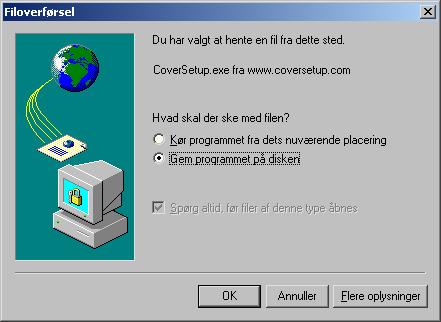
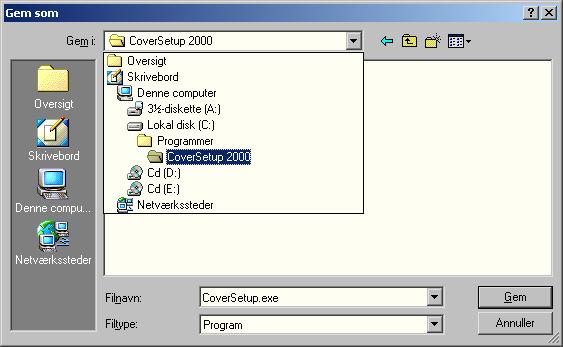
Update of CoverSetup 2000 - MEMBERS:
For new members and for current members (updates)
If you have just become a member or if you have received an update file for
CoverSetup; All you have to do is save
registration-file (new members) and the update-file in your CoverSetup-folder.
See the "Save as..." screendump shown above.
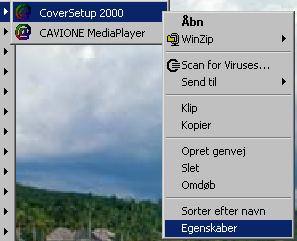 The
CoverSetup-folder The
CoverSetup-folderThe CoverSetup-folder is probably c:\program files\coversetup 2000 or c:\programmer\coversetup 2000 for danish versions of windows. Actually you chose the location your-self when you installed CoverSetup! Alternatively you could rightclick on the shortcut you usually choose for starting CoverSetup, and choose "Properties". In the window that pops up you should be able to see the location of coversetup in the "Destination" line. If you still can't find the folder, you should be able to find it by searching for "coversetup.exe", which should be located in your coversetup-folder. It's in this folder you should save the two files "coversetup.exe" and "[your name].csr". |
In CoverSetup 2000 from version 5.40 it's possible to read the registration-file without having to enter the informations manually. Press the "Help"-menu and choose "Register". Then point to the registration-file you've received, and CoverSetup will register itself for you.
If you're not able to receive exe-files in your version of Outlook, it's because your program is set to remove such files. You can use the program DetachXP - which is availabel for download here - to adjust which files your Outlook should receive.
It's a PRESUMPTION for registering - and for receiving comming updates of CoverSetup - that we can send these files to you by e-mail!
For others...
Also "old" members can get the registration-file and update mentioned
above. Just send us a mail. Nevertheless; Together with your registration-information you should have received an
update-file (or a link for downloading such a file). The description below
concerns how this update file is executed:
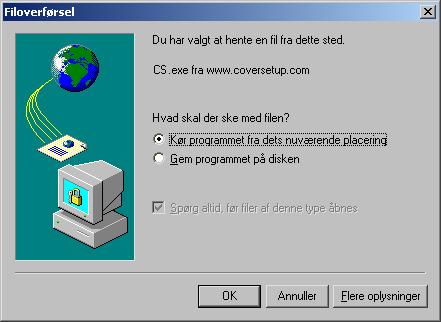
These screen-shots are as seen from CoverSetup's update;
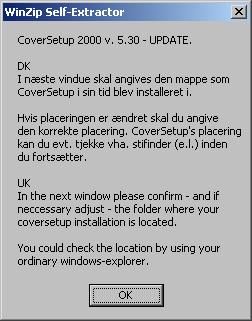
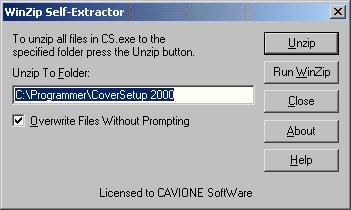
In the last screen you should remember to alter the folder-name to the folder where your CoverSetup-installations is located.
If your version of CoverSetup hasn't been registered yet, you then start the program ((Start, Programs, CAVIONE SoftWare, CoverSetup 2000) and presses the toolbox-icon in the right hand side of the screen (or by pressing the F5-key). Hereby the registration-form is opened, in which all the registration-informations can be entered.